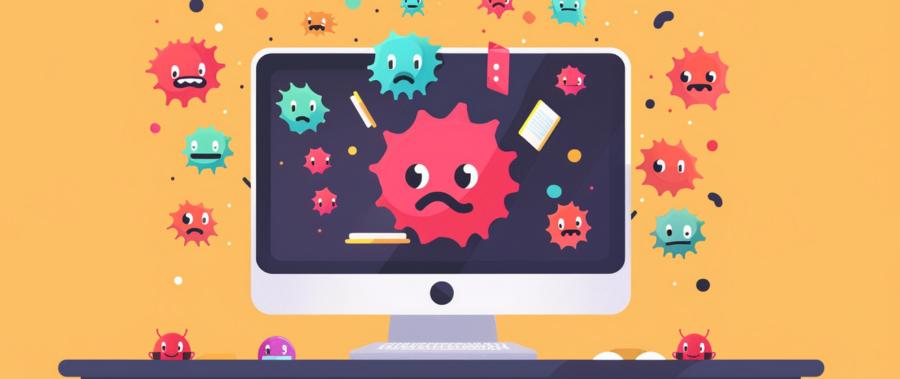What Exactly Is a PUP?
A Potentially Unwanted Program (PUP) is software that sneaks onto your device bundled with something else — often legal, often free, and often accompanied by a checkbox nobody reads. Unlike outright malware, PUPs don’t exactly kick down your digital door, but they do loiter uncomfortably in your hallway, rifling through your junk drawer.Technically, they’re not always classified as malicious. That’s part of the problem. They often arrive attached to seemingly legitimate downloads like PDF readers, photo editors, or that “must-have” Minecraft skin manager your nephew swears by.
Why Do They Slip Through So Easily?
PUPs rely on complacency. During software installation, they hide behind pre-checked boxes, vague language, and the seductive promise of convenience. “Yes, I want the Express Install. No, I do not want to read 46 pages of a EULA written in Legal Latin.”Some programs even rephrase permission requests to look helpful: *“Speed up your browsing with TurboBooster™?”* Which sounds great until TurboBooster™ turns your laptop into a 2009 toaster and installs six additional browser extensions with names like SearchMate and DealBlaster.
Antivirus tools may flag them, but often won’t block them by default. That’s because they usually require user consent — even if that consent was technically extracted under duress and a clock ticking down from 10.
The Real Cost of “Free” Software
PUPs aren’t just annoying. They can be leaky, invasive, and in some cases, downright exploitative. Many act as adware, tracking your browsing habits, collecting personal data, and feeding it to third-party marketers like breadcrumbs to a flock of very nosy pigeons.Even if a PUP doesn’t actively spy, it can gum up your system with processes that hog resources, slow startup times, or generate an endless cascade of “helpful” pop-ups offering driver updates you didn’t ask for. It’s like hiring a butler who opens every drawer in your house and keeps asking if you’d like to buy new socks.
- They monitor your searches and browsing activity
- They modify your system settings without consent
- They frequently resist uninstallation through standard methods
- They sometimes act as a gateway for more malicious software
How to Tell If You’ve Got a PUP Problem
The symptoms aren’t always dramatic, but they are persistent. If your device starts to behave like it’s auditioning for a role in a cybersecurity PSA, pay attention.- Your browser homepage or search engine has changed — again
- Pop-ups appear even when you’re not browsing
- You see unfamiliar icons on your desktop or system tray
- Performance dips without any demanding programs running
How to Get Rid of Them Without Losing Your Sanity
First things first: don’t start uninstalling things blindly. That’s how you accidentally delete your graphics drivers and end up with a screen resolution that looks like it was designed by someone drunk on nostalgia for Windows 95.Instead, start with a system scan using a reputable anti-malware tool. Malwarebytes, AdwCleaner, and HitmanPro are good examples — they specifically flag and remove PUPs. Unlike traditional antivirus software, these tools don’t assume you’re okay with apps that call themselves “System Power Ultra Pro Max Lite.”
After the scan, review the list carefully. Some PUPs try to disguise themselves with system-ish sounding names like “UpdateService” or “SecureNetAssistant.” If you’re unsure, a quick search will usually confirm whether a process is legit or just another digital barnacle.
Once identified, remove them using the recommended uninstallation method. If the program is stubborn (and it often will be), use tools like Revo Uninstaller to scrub leftover files, folders, and registry entries that linger like a bad smell in a small elevator.
How to Prevent PUPs from Sneaking In Again
Dealing with PUPs once is annoying. Dealing with them twice is a sign you’re being too trusting with your clicks. Prevention is more than half the battle here — it’s practically the whole war.- Always choose “Custom” or “Advanced” installation — never “Express” or “Recommended”
- Read each step in an installer like it owes you money
- Uncheck all optional offers, toolbars, and “free trials”
- Avoid downloading software from unofficial or “mirror” websites
- Install browser extensions one at a time and watch how your system behaves afterward
Don’t Be That Guy at the Digital Party
Potentially Unwanted Programs are the clingy acquaintances of the software world. They show up uninvited, talk too much, and make everything feel slower and more complicated. While they might not wreck your life like ransomware or a full-blown Trojan, they erode your privacy, hijack your productivity, and chip away at your system’s performance over time.More importantly, they normalize a creepy precedent: software that assumes permission, asks forgiveness later, and banks on your apathy. That’s not harmless — it’s insidious. And the best defense isn’t paranoia; it’s vigilance. Read before you click, install with care, and never trust a digital handshake that comes with five new desktop icons.
Think of it this way: your system is your space. You wouldn’t let a stranger wander in, start rearranging your files, and offer you deals on printer ink you didn’t ask for. Don’t let them do it digitally, either.
Article kindly provided by Tekkis